先看效果图:
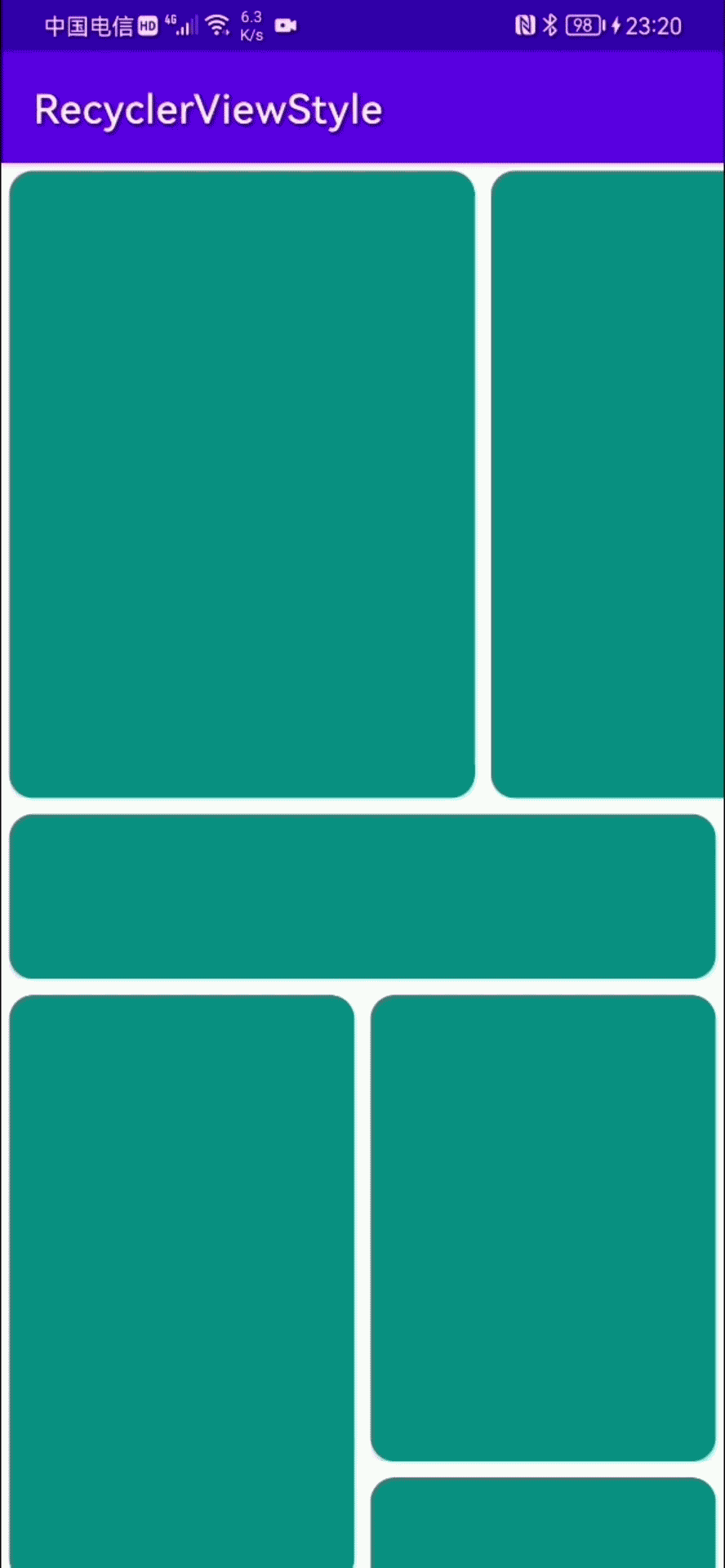
顶部由横向滚动的列表实现,中间有一个banner,主要布局是一个瀑布流StaggeredGridLayoutManager实现的一个列表,最后有一个footer来显示加载页。
如果用NestedScrollView来实现以上效果,就会出现瀑布流RecyclerView无限加载数据导致ANR,手动控制数据加载也可以,但会导致刷新列表时卡顿,这个卡顿会在数据加载越多而明显,因为瀑布流的Adapter不会再回收Item了,所以用户体验非常不好;这个时候我们就可以通过单RecyclerView+多ViewHolder来实现,由Adapter自己进行ViewHolder的回收。
单RecyclerView+多ViewHolder实现思路
RecyclerView的思路
RecyclerView我们由StaggeredGridLayoutManager布局来进行实现:
mRecyclerView = findViewById(R.id.recycler_view)
mLayoutManager = StaggeredGridLayoutManager(2, StaggeredGridLayoutManager.VERTICAL).apply {
mRecyclerView.layoutManager = this
}
mRecyclerView.adapter = DemoAdapter()
Adapter的思路
- 创建好我们所需的几个ViewHolder,通过fun getItemViewType(position: Int): Int方法对不同的数据源进行归类来调用我们想要的ViewHolder,在fun onCreateViewHolder(parent: ViewGroup, viewType: Int): RecyclerView.ViewHolder方法中通过viewType来返回我们定义的所需的ViewHolder:
//这是我们定义的类型0代表顶部的列表、1代表中间的banner、2代表错位的瀑布流item、3代表加载item、4代表瀑布流普通的item
override fun getItemViewType(position: Int): Int {
Log.e("MainActivity", "getItemViewType: $position", )
return when(position) {
0 -> 0
1 -> 1
2 -> 2
itemCount - 1 -> 3
else -> 4
}
}
//getItemViewType方法返回的类型都在这里消费
//Type0ViewHolder顶部的列表
//Type1ViewHolder中间的banner
//Type2ViewHolder错位的瀑布流item
//LoadMoreViewHolder加载item
//Type3ViewHolder瀑布流普通的item
override fun onCreateViewHolder(parent: ViewGroup, viewType: Int): RecyclerView.ViewHolder = when(viewType) {
0 -> Type0ViewHolder(LayoutInflater.from(parent.context).inflate(R.layout.item_top_list, parent, false))
1 -> Type1ViewHolder(LayoutInflater.from(parent.context).inflate(R.layout.item_card, parent, false))
2 -> Type2ViewHolder(LayoutInflater.from(parent.context).inflate(R.layout.item_card, parent, false))
3 -> LoadMoreViewHolder(LayoutInflater.from(parent.context).inflate(R.layout.item_load_more, parent, false))
else -> Type3ViewHolder(LayoutInflater.from(parent.context).inflate(R.layout.item_card, parent, false))
}
- 由于我们用的是StaggeredGridLayoutManager布局,只有类型4能满足我们的布局需求外,其他的ViewHolder都不是我们想要的效果,这个时候就需要重写onViewAttachedToWindow方法对不同的ViewHolder进行处理来实现我们的效果:
override fun onViewAttachedToWindow(holder: RecyclerView.ViewHolder) {
super.onViewAttachedToWindow(holder)
val position = holder.layoutPosition
when (holder) {
is DemoAdapter.Type0ViewHolder -> {
(holder.itemView.layoutParams as StaggeredGridLayoutManager.LayoutParams).apply {
isFullSpan = true
width = holder.itemView.context.resources.displayMetrics.widthPixels
holder.itemView.layoutParams = this
}
}
is DemoAdapter.Type1ViewHolder -> {
(holder.itemView.layoutParams as StaggeredGridLayoutManager.LayoutParams).apply {
isFullSpan = true
width = holder.itemView.context.resources.displayMetrics.widthPixels
height = width / 4
holder.itemView.layoutParams = this
}
}
is DemoAdapter.Type2ViewHolder -> {
val lp = holder.itemView.layoutParams
val width = holder.itemView.context.resources.displayMetrics.widthPixels / 2
lp.width = width
lp.height = width / 3 * 5
holder.itemView.layoutParams = lp
}
is DemoAdapter.Type3ViewHolder -> {
val lp = holder.itemView.layoutParams
val width = holder.itemView.context.resources.displayMetrics.widthPixels / 2
lp.width = width
lp.height = width / 3 * 4
holder.itemView.layoutParams = lp
}
is DemoAdapter.LoadMoreViewHolder -> {
(holder.itemView.layoutParams as StaggeredGridLayoutManager.LayoutParams).isFullSpan = true
}
}
}
以上代码中通过判断ViewHolder的类型来进行不同的处理,在StaggeredGridLayoutManager布局中我们想要实现占满一整行的效果可以通过StaggeredGridLayoutManager.LayoutParams.isFullSpan = true来实现。
如果你用的GridLayoutManager可以通过重写SpanSizeLookup来实现:
GridLayoutManager(this, 2).spanSizeLookup = object : SpanSizeLookup() {
override fun getSpanSize(position: Int): Int {
return if (position < 2 || position == itemCount - 1) {
2
} else {
1
}
}
}
贴上完整代码:
1.xml
item_load_more.xml
<?xml version="1.0" encoding="utf-8"?>
<LinearLayout xmlns:android="http://schemas.android.com/apk/res/android"
android:layout_width="match_parent"
android:layout_height="wrap_content"
android:background="#000"
android:gravity="center"
android:orientation="horizontal">
<ProgressBar
android:layout_width="wrap_content"
android:layout_height="wrap_content"/>
</LinearLayout>
item_top_list.xml
<?xml version="1.0" encoding="utf-8"?>
<FrameLayout xmlns:android="http://schemas.android.com/apk/res/android"
android:layout_width="match_parent"
android:layout_height="wrap_content">
<androidx.recyclerview.widget.RecyclerView
android:id="@+id/top_list"
android:layout_width="match_parent"
android:layout_height="wrap_content"/>
</FrameLayout>
item_card.xml
<?xml version="1.0" encoding="utf-8"?>
<androidx.constraintlayout.widget.ConstraintLayout xmlns:android="http://schemas.android.com/apk/res/android"
xmlns:app="http://schemas.android.com/apk/res-auto"
xmlns:tools="http://schemas.android.com/tools"
android:padding="4dp"
android:layout_width="match_parent"
android:layout_height="wrap_content">
<androidx.cardview.widget.CardView
android:id="@+id/card_view"
android:layout_width="0dp"
android:layout_height="0dp"
android:layout_centerInParent="true"
android:clickable="true"
android:focusable="true"
android:foreground="?attr/selectableItemBackgroundBorderless"
app:cardCornerRadius="12dp"
app:cardPreventCornerOverlap="true"
app:layout_constraintBottom_toBottomOf="parent"
app:layout_constraintEnd_toEndOf="parent"
app:layout_constraintStart_toStartOf="parent"
app:layout_constraintTop_toTopOf="parent">
<View
android:background="@color/teal_700"
android:layout_width="match_parent"
android:layout_height="match_parent"/>
</androidx.cardview.widget.CardView>
</androidx.constraintlayout.widget.ConstraintLayout>
2.adapter
DemoAdapter:
import android.util.Log
import android.view.LayoutInflater
import android.view.View
import android.view.ViewGroup
import androidx.recyclerview.widget.LinearLayoutManager
import androidx.recyclerview.widget.LinearSnapHelper
import androidx.recyclerview.widget.RecyclerView
import androidx.recyclerview.widget.StaggeredGridLayoutManager
class DemoAdapter: RecyclerView.Adapter<RecyclerView.ViewHolder>() {
/**
* Called when RecyclerView needs a new [ViewHolder] of the given type to represent
* an item.
*
*
* This new ViewHolder should be constructed with a new View that can represent the items
* of the given type. You can either create a new View manually or inflate it from an XML
* layout file.
*
*
* The new ViewHolder will be used to display items of the adapter using
* [.onBindViewHolder]. Since it will be re-used to display
* different items in the data set, it is a good idea to cache references to sub views of
* the View to avoid unnecessary [View.findViewById] calls.
*
* @param parent The ViewGroup into which the new View will be added after it is bound to
* an adapter position.
* @param viewType The view type of the new View.
*
* @return A new ViewHolder that holds a View of the given view type.
* @see .getItemViewType
* @see .onBindViewHolder
*/
override fun onCreateViewHolder(parent: ViewGroup, viewType: Int): RecyclerView.ViewHolder = when(viewType) {
0 -> Type0ViewHolder(LayoutInflater.from(parent.context).inflate(R.layout.item_top_list, parent, false))
1 -> Type1ViewHolder(LayoutInflater.from(parent.context).inflate(R.layout.item_card, parent, false))
2 -> Type2ViewHolder(LayoutInflater.from(parent.context).inflate(R.layout.item_card, parent, false))
3 -> LoadMoreViewHolder(LayoutInflater.from(parent.context).inflate(R.layout.item_load_more, parent, false))
else -> Type3ViewHolder(LayoutInflater.from(parent.context).inflate(R.layout.item_card, parent, false))
}
/**
* Called by RecyclerView to display the data at the specified position. This method should
* update the contents of the [ViewHolder.itemView] to reflect the item at the given
* position.
*
*
* Note that unlike [android.widget.ListView], RecyclerView will not call this method
* again if the position of the item changes in the data set unless the item itself is
* invalidated or the new position cannot be determined. For this reason, you should only
* use the `position` parameter while acquiring the related data item inside
* this method and should not keep a copy of it. If you need the position of an item later
* on (e.g. in a click listener), use [ViewHolder.getAdapterPosition] which will
* have the updated adapter position.
*
* Override [.onBindViewHolder] instead if Adapter can
* handle efficient partial bind.
*
* @param holder The ViewHolder which should be updated to represent the contents of the
* item at the given position in the data set.
* @param position The position of the item within the adapter's data set.
*/
override fun onBindViewHolder(holder: RecyclerView.ViewHolder, position: Int) {}
/**
* Returns the total number of items in the data set held by the adapter.
*
* @return The total number of items in this adapter.
*/
override fun getItemCount(): Int = 30
/**
* Return the view type of the item at `position` for the purposes
* of view recycling.
*
*
* The default implementation of this method returns 0, making the assumption of
* a single view type for the adapter. Unlike ListView adapters, types need not
* be contiguous. Consider using id resources to uniquely identify item view types.
*
* @param position position to query
* @return integer value identifying the type of the view needed to represent the item at
* `position`. Type codes need not be contiguous.
*/
override fun getItemViewType(position: Int): Int {
Log.e("MainActivity", "getItemViewType: $position", )
return when(position) {
0 -> 0
1 -> 1
2 -> 2
itemCount - 1 -> 3
else -> 4
}
}
/**
* Called when a view created by this adapter has been attached to a window.
*
*
* This can be used as a reasonable signal that the view is about to be seen
* by the user. If the adapter previously freed any resources in
* [onViewDetachedFromWindow][.onViewDetachedFromWindow]
* those resources should be restored here.
*
* @param holder Holder of the view being attached
*/
override fun onViewAttachedToWindow(holder: RecyclerView.ViewHolder) {
super.onViewAttachedToWindow(holder)
val position = holder.layoutPosition
when (holder) {
is DemoAdapter.Type0ViewHolder -> {
(holder.itemView.layoutParams as StaggeredGridLayoutManager.LayoutParams).apply {
isFullSpan = true
width = holder.itemView.context.resources.displayMetrics.widthPixels
holder.itemView.layoutParams = this
}
}
is DemoAdapter.Type1ViewHolder -> {
(holder.itemView.layoutParams as StaggeredGridLayoutManager.LayoutParams).apply {
isFullSpan = true
width = holder.itemView.context.resources.displayMetrics.widthPixels
height = width / 4
holder.itemView.layoutParams = this
}
}
is DemoAdapter.Type2ViewHolder -> {
val lp = holder.itemView.layoutParams
val width = holder.itemView.context.resources.displayMetrics.widthPixels / 2
lp.width = width
lp.height = width / 3 * 5
holder.itemView.layoutParams = lp
}
is DemoAdapter.Type3ViewHolder -> {
val lp = holder.itemView.layoutParams
val width = holder.itemView.context.resources.displayMetrics.widthPixels / 2
lp.width = width
lp.height = width / 3 * 4
holder.itemView.layoutParams = lp
}
is DemoAdapter.LoadMoreViewHolder -> {
(holder.itemView.layoutParams as StaggeredGridLayoutManager.LayoutParams).isFullSpan = true
}
}
}
inner class Type0ViewHolder(view: View): RecyclerView.ViewHolder(view) {
init {
val recyclerView = itemView.findViewById<RecyclerView>(R.id.top_list)
recyclerView.layoutManager = LinearLayoutManager(itemView.context, LinearLayoutManager.HORIZONTAL, false)
LinearSnapHelper().apply {
attachToRecyclerView(recyclerView)
}
recyclerView.adapter = object : RecyclerView.Adapter<RecyclerView.ViewHolder>() {
/**
* Called when RecyclerView needs a new [ViewHolder] of the given type to represent
* an item.
*
*
* This new ViewHolder should be constructed with a new View that can represent the items
* of the given type. You can either create a new View manually or inflate it from an XML
* layout file.
*
*
* The new ViewHolder will be used to display items of the adapter using
* [.onBindViewHolder]. Since it will be re-used to display
* different items in the data set, it is a good idea to cache references to sub views of
* the View to avoid unnecessary [View.findViewById] calls.
*
* @param parent The ViewGroup into which the new View will be added after it is bound to
* an adapter position.
* @param viewType The view type of the new View.
*
* @return A new ViewHolder that holds a View of the given view type.
* @see .getItemViewType
* @see .onBindViewHolder
*/
override fun onCreateViewHolder(
parent: ViewGroup,
viewType: Int
): RecyclerView.ViewHolder = Type3ViewHolder(LayoutInflater.from(parent.context).inflate(R.layout.item_card, parent, false))
/**
* Called by RecyclerView to display the data at the specified position. This method should
* update the contents of the [ViewHolder.itemView] to reflect the item at the given
* position.
*
*
* Note that unlike [android.widget.ListView], RecyclerView will not call this method
* again if the position of the item changes in the data set unless the item itself is
* invalidated or the new position cannot be determined. For this reason, you should only
* use the `position` parameter while acquiring the related data item inside
* this method and should not keep a copy of it. If you need the position of an item later
* on (e.g. in a click listener), use [ViewHolder.getAdapterPosition] which will
* have the updated adapter position.
*
* Override [.onBindViewHolder] instead if Adapter can
* handle efficient partial bind.
*
* @param holder The ViewHolder which should be updated to represent the contents of the
* item at the given position in the data set.
* @param position The position of the item within the adapter's data set.
*/
override fun onBindViewHolder(holder: RecyclerView.ViewHolder, position: Int) {}
/**
* Returns the total number of items in the data set held by the adapter.
*
* @return The total number of items in this adapter.
*/
override fun getItemCount(): Int = 5
/**
* Called when a view created by this adapter has been attached to a window.
*
*
* This can be used as a reasonable signal that the view is about to be seen
* by the user. If the adapter previously freed any resources in
* [onViewDetachedFromWindow][.onViewDetachedFromWindow]
* those resources should be restored here.
*
* @param holder Holder of the view being attached
*/
override fun onViewAttachedToWindow(holder: RecyclerView.ViewHolder) {
super.onViewAttachedToWindow(holder)
val lp = holder.itemView.layoutParams
val width = holder.itemView.context.resources.displayMetrics.widthPixels / 1.5
lp.width = width.toInt()
lp.height = (width / 3 * 4).toInt()
holder.itemView.layoutParams = lp
}
}
}
}
inner class Type1ViewHolder(view: View): RecyclerView.ViewHolder(view) {}
inner class Type2ViewHolder(view: View): RecyclerView.ViewHolder(view) {}
inner class Type3ViewHolder(view: View): RecyclerView.ViewHolder(view) {}
inner class LoadMoreViewHolder(view: View): RecyclerView.ViewHolder(view) {}
}
完整项目地址
github:github-RecyclerViewStyle
gitlab:gitlab-RecyclerViewStyle

